Products Reaching End of Support in the First Half of 2016
Posted by Abdul Jalil Abou Alzahab in General on February 23, 2016
According to Microsoft Support Lifecycle the following products are moving to end of support in April 12, 2016:
- Microsoft .NET Framework 2.0
- Microsoft Customer Care Framework
- Microsoft Customer Care Framework 2005
- Microsoft Dynamics CRM 3.0
- Microsoft SQL Server 2005 Compact Edition
- Microsoft SQL Server 2005 Developer Edition
- Microsoft SQL Server 2005 Enterprise Edition
- Microsoft SQL Server 2005 Express Edition with Advanced Services
- Microsoft SQL Server 2005 for Embedded Systems
- Microsoft SQL Server 2005 Standard Edition
- Microsoft SQL Server 2005 Standard Edition for Itanium-based Systems
- Microsoft SQL Server 2005 Standard X64 Edition
- Microsoft SQL Server 2005 Workgroup Edition
- Microsoft System Center Data Protection Manager 2006
- Microsoft Visual Basic 2005 Express Edition
- Microsoft Visual C# 2005 Express Edition
- Microsoft Visual C++ 2005 Express Edition
- Microsoft Visual J# 2005 Express Edition
- Microsoft Visual Studio 2005 Professional Edition
- Microsoft Visual Studio 2005 Standard Edition
- Microsoft Visual Studio 2005 Standard Edition academic license
- Microsoft Visual Studio 2005 Team Edition for Software Architects
- Microsoft Visual Studio 2005 Team Edition for Software Developers
- Microsoft Visual Studio 2005 Team Edition for Software Testers
- Microsoft Visual Studio 2005 Team Suite
- Microsoft Visual Studio 2005 Team Test Load Agent
- Microsoft Visual Studio 2005 Tools for the Microsoft Office System
- Microsoft Visual Web Developer 2005 Express Edition
- Windows Embedded for Point of Service
- Service Pack 3 for Windows Embedded for Point of Service
Abdul Jalil Abou Alzahab
http://www.mscloudsolution.net/
Upgrade to System Center Configuration Manager 1511 (Current Branch)
Posted by Abdul Jalil Abou Alzahab in Configuration Manager (Current Branch) on December 10, 2015
Recently Microsoft release System Center Configuration Manager 1511, this is not 2016 release, instead you will expect multiple releases on coming year named as System Center Configuration Manager 16XX where 16 is the year and XX is the month, for example, if Microsoft release update in February 2016 the name will be System Center Configuration 1602.
What is new in System Center Configuration Manager (Current Branch)
- Install updates for System Center Configuration Manager from Console.
- Service connection point replaces Microsoft Intune connector.
- Usage data collection.
- End of support Intel Active Management Technology (AMT) and Out of Band Management.
- New capability for testing new versions of the Configuration Manager client.
- Upgrade an operating system from Windows 7, Windows 8, or Windows 8.1 to Windows 10.
- Windows PE Peer Cache.
- Manage Windows as a Service in your environment.
- Deploy Universal Windows Platform (UWP) apps for devices running Windows 10 and later.
- New modern look for Software Center.
- Ability to Create and deploy Windows Installer-based apps to enrolled PCs that run Windows 10.
- Ability to differentiate a Windows 10 computer that connects to Windows Update for Business (WUfB) for software update management versus the computers connected to WSUS for software update management.
- Schedule and run the WSUS clean up task from the Configuration Manager console.
- Improved workflow for creating configuration items in compliance settings.
- Support for managing settings on Mac OS X devices that are enrolled in Microsoft Intune, or managed on-premises by Configuration Manager.
- System Center Configuration Manager lets you integrate with Microsoft Passport for Work which is an alternative sign-in method that uses Active Directory, or an Azure Active Directory account to replace a password, smart card, or virtual smart card on devices running Windows 10.
- Introduces improvements to the mobile device management experience.
- Manage mobile devices using on-premises Configuration Manager infrastructure. All device management and management data is handled on-premises and is not part of Microsoft Intune or other cloud services.
For more information, check the below:
https://technet.microsoft.com/en-us/library/mt622084.aspx
Upgrade Path
The good news is you can do in-place upgrade to System Center Configuration Manager (current branch) if you running:
- System Center 2012 Configuration Manager with Service Pack 1.
- System Center 2012 Configuration Manager with Service Pack 2.
- System Center 2012 R2 Configuration Manager.
- System Center 2012 R2 Configuration Manager with Service Pack 1.
- An evaluation install of System Center Configuration Manager (In place upgrade to a fully licensed version of System Center Configuration Manager).
- A release candidate install of System Center Configuration Manager (In place upgrade to a fully licensed version of System Center Configuration Manager).
Notes:
- Technical Preview for System Center Configuration Manager (any version) not supported to upgrade to a fully licensed installation.
- If you are running System Center 2012 Configuration Manager without Service Pack, you need first to install Service Pack 1 or Service Pack 2 in order to perform in-place upgrade.
- If you are running System Center Configuration Manager 2007, you need to perform side by side migration to System Center Configuration Manager 1511.
Upgrade checklists
The following link will guide you to plan well before upgrade to System Center Configuration Manager:
https://technet.microsoft.com/en-us/library/mt627853.aspx#bkmk_checklist
Upgrade Steps
The following scenario consist of upgrade stand-alone System Center 2012 R2 Configuration Manager with Service Pack 2 to System Center Configuration Manager:
- Lunch splash.hta and click on Install.
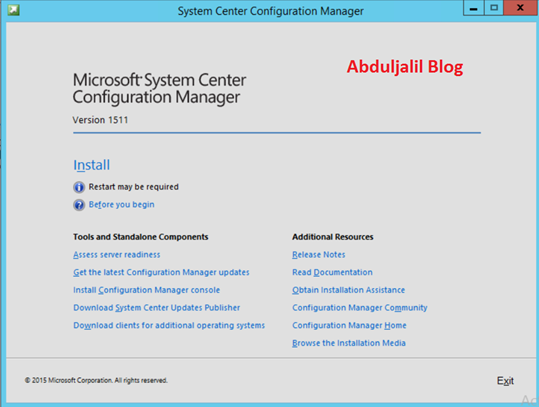
- On the Before You Begin page, click Next.

- On the Getting Started page, choose Upgrade this Configuration Manager Site and click Next.
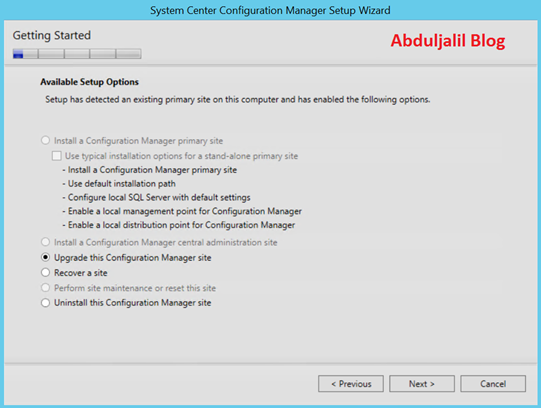
- On the Microsoft Software License Terms, check on I accept these license terms and click Next.

- On Prerequisite License, accept prerequisite license terms and click Next.

- On the Prerequisite Download, specify path where you want to download Prerequisite or use exist path if you already download Prerequisite before, and click Next.
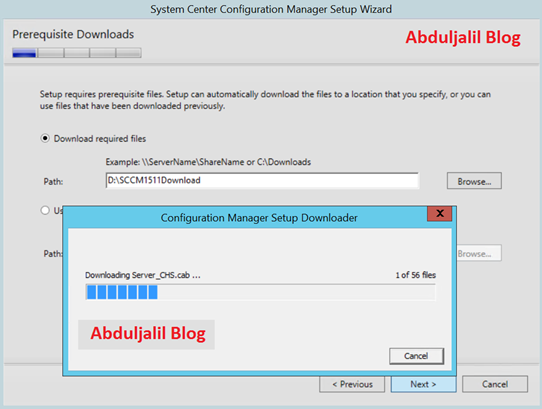
- On the Server Language Selection, it will show previous configuration and you can’t change it during upgrade, click Next.

- On Client Language Selection, it will also show previous settings and you can’t change it, click Next.

- On the Usage Data, Click Next.
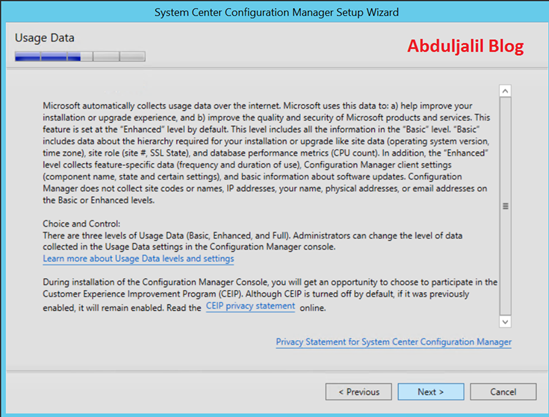
- On the Service Connection Point Setup, select Yes, let’s get connected and click Next.

- On the Settings Summary, click Next.
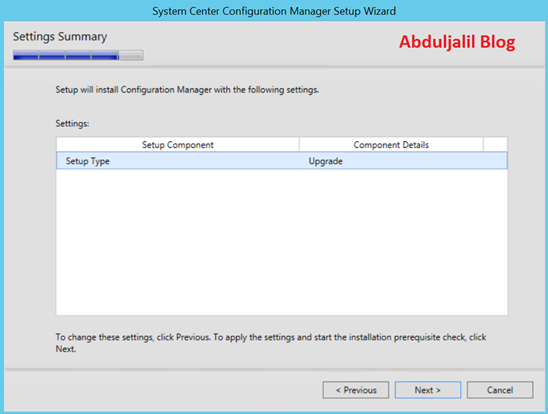
- On the Prerequisite Check, configure any missing Prerequisite and click Begin Install.

- Upgrade will now start

- Click Close once upgrade is complete.

System Center Configuration Manager 1511 version number is 5.00.8325.1000, to check simply open System Center Configuration Manager Console -> Administration -> Overview -> Site Configuration -> Sites -> right click on your primary site that you upgrade and go to properties to check the version as showing below:

To upgrade clients automatically you can enable Client Upgrade feature from System Center Configuration Manager Console -> Administration -> Overview -> Site Configuration -> Sites -> right click on your primary site and choose Hierarchy Settings then go to Client Upgrade tab and check Upgrade all clients in the hierarchy using production client.
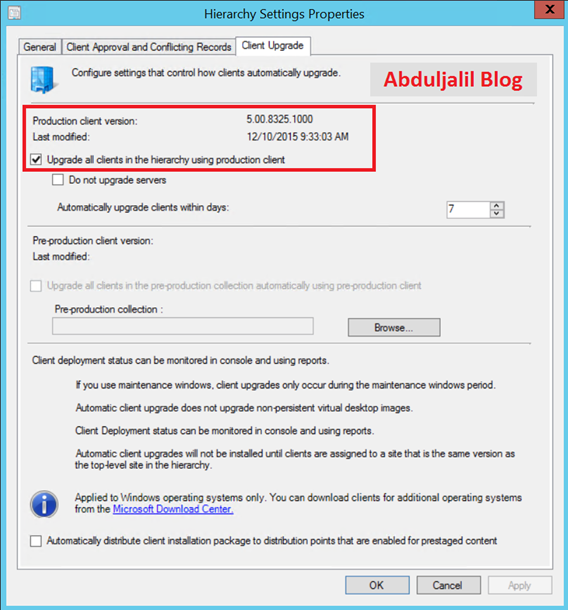
Abdul Jalil Abou Alzahab
Cumulative Update 2 for System Center 2012 Configuration Manager Service Pack 2 and System Center 2012 R2 Configuration Manager Service Pack 1
Posted by Abdul Jalil Abou Alzahab in ConfigMgr 2012 on November 11, 2015
Microsoft released on 11/10/2015 Cumulative Update 2 for System Center 2012 Configuration Manager Service Pack 2 and System Center 2012 R2 Configuration Manager Service Pack 1 and solve some issues related to:
– Administrator Console
– Configuration Manager client
– Site systems
– Operating system deployment
– Software distribution and content management
– Microsoft Intune and mobile device management
– Software update management
Plus the some changes that are included in this update for Endpoint Protection, Software distribution/content management, and Microsoft Intune and mobile device management,
For more information and to download the hotfix, check the following link:
https://support.microsoft.com/en-us/kb/3100144?utm_content=bufferfedd3&utm_medium=social&utm_source=twitter.com&utm_campaign=buffer
Abdul Jalil Abou Alzahab
Blog: http://abduljalil.mscloudsolution.net
My Twitter: http://twitter.com/aabolzahab
Linked-In: http://qa.linkedin.com/in/aabolzahab
Facebook: https://www.facebook.com/Abduljalil.Abolzahab/
Update Rollup 8 for System Center 2012 R2 Released
Posted by Abdul Jalil Abou Alzahab in App Controller 2012, DPM2012, Operations Manager 2012, Orchestrator, Service Manager 2012, VMM 2012, Windows Azure Pack on October 29, 2015
Microsoft recently released Update Rollup 8 for the following System Center 2012 R2 Components:
Microsoft System Center 2012 R2 App Controller
Microsoft System Center 2012 R2 Data Protection Manager
Microsoft System Center 2012 R2 Operations Manager
Microsoft System Center 2012 R2 Orchestrator
Microsoft System Center 2012 R2 Service Manager
Microsoft System Center 2012 R2 Virtual Machine Manager
Windows Azure Pack
For more details about Update Rollup 8 including Issues that are fixed, How to obtain and install and Installation instructions, check KB3096378
Abdul Jalil Abou Alzahab
Blog: http://abduljalil.mscloudsolution.net
My Twitter: http://twitter.com/aabolzahab
Linked-In: http://qa.linkedin.com/in/aabolzahab
Facebook: https://www.facebook.com/Abduljalil.Abolzahab/
Important note about deployment of Exchange 2013 on Infrastructure-as-a-Service (IaaS)
Posted by Abdul Jalil Abou Alzahab in Cloud, Exchange 2013, Microsoft Azure on June 3, 2015
Based on virtualization requirements for Exchange 2013 on Microsoft TechNet which was update in May 2015, deployment on Microsoft Azure virtual machines is supported if all storage volumes used for Exchange databases and database transaction logs (including transport databases) are configured for Azure Premium Storage.
Exchange 2013 Iaas is supported if all supportability requirements are met.
For more information about Exchange 2013 virtualization requirements, check the below post from Microsoft TechNet:
https://technet.microsoft.com/en-us/library/jj619301(v=exchg.150).aspx
Abdul Jalil Abou Alzahab
SCVMM 2012 R2 Update Rollup 6 is available
Posted by Abdul Jalil Abou Alzahab in VMM 2012 on May 29, 2015
Update Rollup 6 for System Center 2012 R2 Virtual Machine Manager is now available, some issues are fixed and some features are added to VMM:
New Features:
- Add Azure Subscription feature and perform some very basic actions on Azure instances.
- Improved E2A ASR protection scenario.
- Option to use Generation 2 VMs in Services and VMRoles.
- Total Networking Usage Exposure rules in Management Pack.
- Option to overcommit Cloud and Host Group capacity for Replica VMs (More information available in “VMM 2012 R2 UR6 now offers the option to overcommit Cloud and Host group capacity for replica VMs”
- Support for VMWare VCenter 5.5 basic scenarios.
For more information about new features and list of issues solved by Update Roll up 6 check KB3050317
Abdul Jalil Abou Alzahab
System Center 2012 R2 Configuration Manager Cumulative Update 4 released
Posted by Abdul Jalil Abou Alzahab in ConfigMgr 2012 on February 11, 2015
Recently Microsoft released Cumulative Update 4 for System Center 2012 R2 Configuration Manager to solve issues related to:
– Client
– Software distribution and application management
– Network Access Protection
– Operating System Deployment
– Administrator Console
– Site servers and site systems
– Mobile devices
– Migration
– Reporting
– Software updates
additionally CU4 include the changes to the following:
– Windows PowerShell
– Data replication
– Endpoint Protection
– Operating systems other than Windows
The new version of Configuration Manager will be 5.00.7958.1501 and the new version of Endpoint Protection will be 4.6.0305.0.
For more information about what Cumulative Update 4 fix and update, check KB3026739
Abduljalil Abolzahab
How to install SQL Server Reporting Service (SSRS) to an existing SQL clustered instance
Posted by Abdul Jalil Abou Alzahab in SQL Servers on July 19, 2014
SYMPTOMS
We all know that SQL Server Reporting Service SSRS is not a cluster aware service, so if we tried to install it on an existing SQL cluster instance we may face the following error during installation:
EXISTING CLUSTERD OR CLUSTER-PREPARED INSTANCE:
RULES “EXISTING CLUSTERD OR CLUSTER-PREPARED INSTANCE” FAILED.
THE INSTANCE SELECTED FOR INSTALLATION IS ALREADY INSTALLED AND CLUSTERD ON COMPUTER “SQL CLUSTER INSTANCE NAME”. TO CONTINUE, SELECT DIFFERENT INSTANCE TO CLUSTER
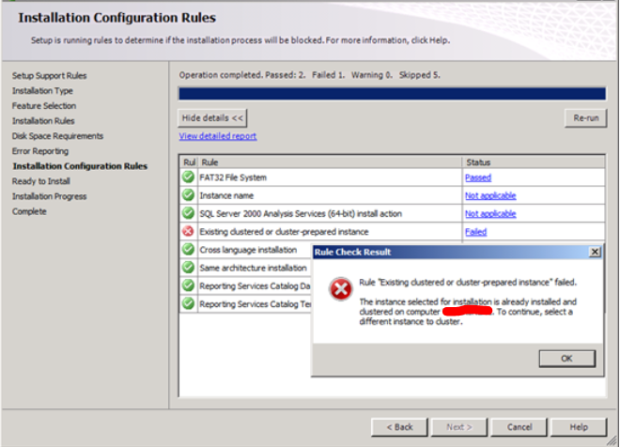
Solution
We can’t install SSRS on SQL clustered instance through normal installation. Otherwise we will receive the error message above, the solution is to skip the installation rules to install SQL Server Reporting Services in an existing clustered instance. By running the following command:
Setup.exe /SkipRules=StandaloneInstall_HasClusteredOrPreparedInstanceCheck /Action=Install

Now the installation will start without checking rules to install SQL Server Reporting Services in an existing clustered instance, as we can see in the below snapshot:

Now we can see that SQL Server Reporting Service installed successfully:
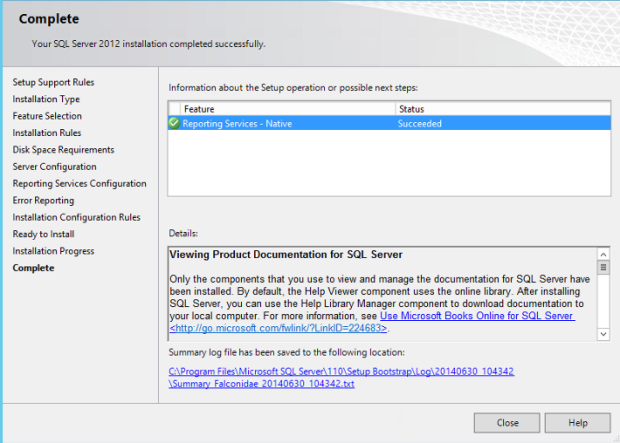
Abduljalil Abolzahab
CU: Cumulative Update 1 for System Center 2012 R2 Configuration Manager
Posted by Abdul Jalil Abou Alzahab in ConfigMgr 2012 on March 30, 2014
Summary
On March 28, 2014 Microsoft release Cumulative Update 1 for System Center 2012 R2 Configuration Manager to fix issue related to:
- Administrator Console.
- Mobile Device Management.
- Reporting.
- Application Virtualization.
- Internet-based clients.
- Software Center.
- Operating system deployment.
- Endpoint Protection.
- Supported operating systems.
- Site systems.
- Windows PowerShell.
- Wake-up proxy
The following KB’s are also included in CU1 for System Center 2012 R2 Configuration Manager:
| KB2928122 | Application contents are duplicated in stand-alone media in System Center 2012 R2 Configuration Manager |
| KB2905002 | An update is available for the “Operating System Deployment” feature of System Center 2012 R2 Configuration Manager |
| KB2910552 | You cannot stage a Windows PE 3.1 boot image to a Windows XP-based computer in System Center 2012 R2 Configuration Manager |
| KB2907566 | Per-computer variables for imported computers are not read in System Center 2012 R2 Configuration Manager |
| KB2913703 | Applications that use dynamic variable lists are not installed in System Center 2012 Configuration Manager SP1 |
| KB2918997 | A hotfix is available to update the Software Requirements user interface for the Mac software distribution operating system in System Center 2012 Configuration Manager |
| KB2932274 | Description of Windows PowerShell changes in Cumulative Update 1 for System Center 2012 R2 Configuration Manager |
Important Note: After this cumulative update is installed on site servers, any operating system boot image should be updated.
To download hotfix and for more information, please refer to the following link from Microsoft:
http://support.microsoft.com/kb/2938441/en-us
Abduljalil Abolzahab
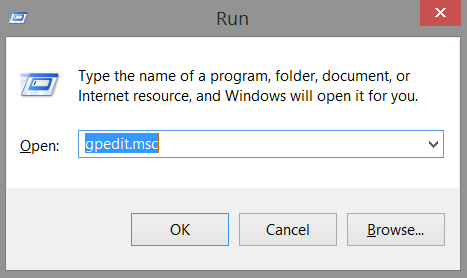

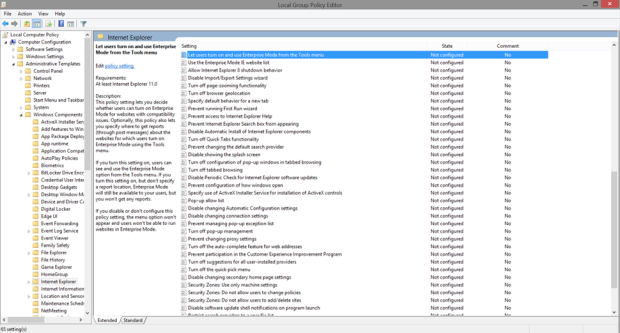
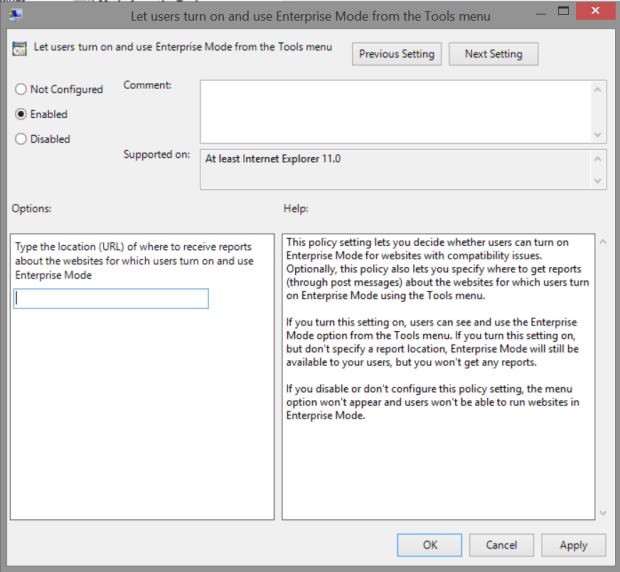
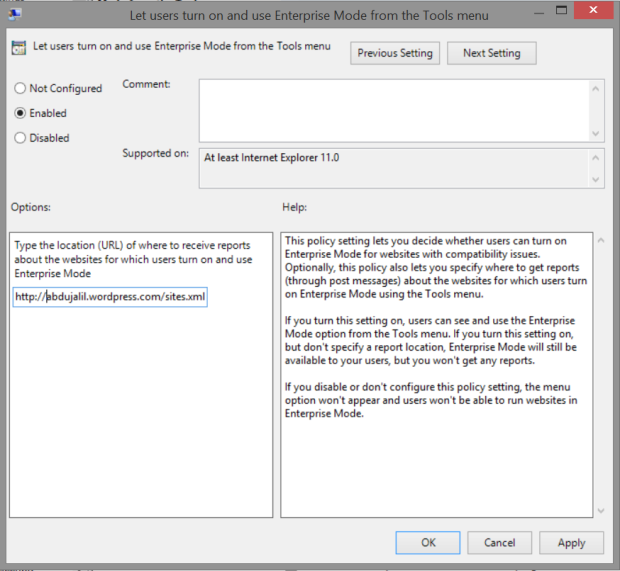



You must be logged in to post a comment.