ConfigMgr: Client Push Installation issue – Download transfer take long time
Posted by Abdul Jalil Abou Alzahab in ConfigMgr 2007, ConfigMgr 2012 on March 22, 2014
SYMPTOMS
We configure Client Push Installation in System Center 2012 R2 Configuration Manager, the installation of Configuration Manager Agent take long time to install on clients.
We also notice that client take long time to download to C:\Windows\ccmsetup folder and I checked ccmsetup.log file I found the following:
File ‘C:\Windows\ccmsetup\WindowsFirewallConfigurationProvider.msi’ does not exist. Discovery failed.
–
–
–
File ‘C:\Windows\ccmsetup\vcredist_x86.exe’ doesn’t exist.
File ‘C:\Windows\ccmsetup\vc50727_x86.exe’ doesn’t exist.
File ‘C:\Windows\ccmsetup\MicrosoftPolicyPlatformSetup.msi’ doesn’t exist.
File ‘C:\Windows\ccmsetup\WindowsFirewallConfigurationProvider.msi’ doesn’t exist.
File ‘C:\Windows\ccmsetup\SCEPInstall.exe’ doesn’t exist.
File ‘C:\Windows\ccmsetup\client.msi’ doesn’t exist.
–
–
Download Update: 15750351 out of 61961080 bytes transferred.
Download Update: 16050379 out of 61961080 bytes transferred.
Then I found the “successfully download” message in the ccmsetup.log file after one day. And everything is working fine after client installation such as Hardware and Software inventory, Remote Tool, Software Distribution, Software Update, Endpoint Protection, Power Management and other Configuration feature.
Given this situation, we don’t need to worry about our SCCM server, it should be running well. And there is no download problem between the SCCM server and the client machines.
Solution
Meanwhile, the download slow issue also can be related with BITS settings. It can occurs if the BITS throttling is enabled on the client machines.
To avoid it, we can use Group Policy to force the client to disable the BITS throttling. To do this, please try:
- On Domain Controller Server, open GPMC
- Create a new policy and link to the client machines (OU) or the domain.
- In the left pane of the Group Policy Management Console (GPMC), expand Computer Configuration, expand Administrative Templates, expand Network, and then click Background Intelligent Transfer Service.
- In the Setting pane, double-click Limit the maximum network bandwidth for BITS background transfers.
- In the top pane of the dialog box, click Disabled.
After that, please the user reboot the client computer and then logon again. The new polices will be applied to the client computers and the BITS throttling will be disabled.
I check if the BITS configured in SCCM client settings by the following:
- Open SCCM 2012 Console
- Click Administration, then click Client Settings.
- By default, check the Properties if the Default Settings.
- Check the settings of the first item “Background Intelligent Transfer“
- Please make sure the settings “Limit the maximum network bandwidth for BITS background transfers” is configured as: False.
- If you have customize client settings, please check the same settings.
After disable Limit the maximum network bandwidth through Group Policy the download of the SCCM setup files become very fast.
Abduljalil Abolzahab
KB 2905002 Hotfix Update available for OSD feature of SC 2012 R2 Configuration Manager
Posted by Abdul Jalil Abou Alzahab in ConfigMgr 2012 on November 28, 2013
SYMPTOMS
Microsoft recently release hotfix to solve issue related to “Operating System Deployment” feature on System Center 2012 R2 Configuration Manager, and this update will solve the following issues:
- Windows Deployment Service (WDS) stops after enabling PXE Service Point role or when you select Deploy this boot image from the PXE-enabled distribution point.
- The download time take long time when Operating System image and packages downloaded to Configuration Manager 2012 R2 Client.
Solution
You need to install hotfix KB2905002 on Central Administration Site, Primary Site, Administrator Console and Clients. And note the following:
- When you install hotfix on site server, it will create package for client upgrade.
- Update all boot images after hotfix applied.
- Re-create all stand-alone media that used for stand-alone deployment.
Abduljalil Abolzahab
What’s New in System Center 2012 R2
Posted by Abdul Jalil Abou Alzahab in ConfigMgr 2012, DPM2012, Service Manager 2012, VMM 2012 on June 25, 2013
Microsoft announce the release of “R2 Preview ” for Windows Server 2012 and System Center 2012.
Check the below links to check what new on each product:
- System Center 2012 R2 App Controller
- System Center 2012 R2 Configuration Manager
- System Center 2012 R2 Data Protection Manager
- System Center 2012 R2 Operations Manager
- System Center 2012 R2 Orchestrator
- System Center 2012 R2 Service Manager
- System Center 2012 R2 Virtual Machine Manager
Abduljalil Abolzahab
Microsoft Release Cumulative Update 2 for System Center 2012 Configuration Manager Service Pack 1
Posted by Abdul Jalil Abou Alzahab in ConfigMgr 2012 on June 22, 2013
The Cumulative Update 2 for System Center 2012 Configuration Manager Service Pack 1 has been released !!!
Details of Issues that are fixed descried in the KB2854009
Microsoft Release Cumulative Update 1 for System Center 2012 Configuration Manager Service Pack 1
Posted by Abdul Jalil Abou Alzahab in ConfigMgr 2012 on March 23, 2013
This Cumulative Update will fix issues and update some function for Microsoft System Center 2012 Configuration Manager Service Pack 1 (SP1).
Details of Issues that are fixed descried in the KB2817245
http://support.microsoft.com/kb/2817245/en-us
Abduljalil Abolzahab
SCSM 2012 Data Warehouse registration failed
Posted by Abdul Jalil Abou Alzahab in Service Manager 2012 on March 20, 2013
SYMPTOMS
We install System Center 2012 Service Manager SP1 “management server and data warehouse management server on two servers”.
The first server hosts the Service Manager Management server and the Service Manager database and the second server hosts the data warehouse management server and the data warehouse databases.
When we run the Data Warehouse Registration Wizard to registers the service manager management group with the data warehouse management group and to deploy management packs from the service manager management server to the data warehouse management server, we received the following error in the completion step:
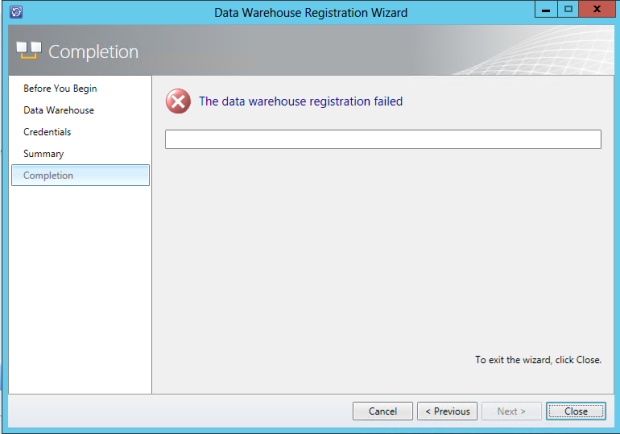
Solution
To solve this issue we need to allow remotesigned
powershell
scripts the ability to run from the Service Manager Management server, on the server that hosts the Service Manager Management server and console do the following steps:
- Close System Center 2012 Service Manager SP1 console.
- Run Microsoft Poweshell as administrator.
-
Run the following command
Set-ExecutionPolicy RemoteSigned
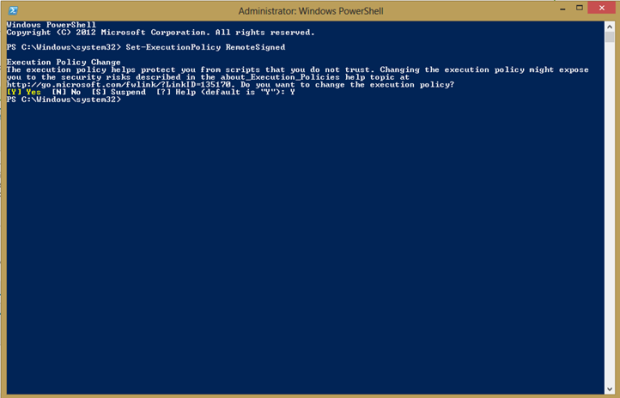
-
Run System Center 2012 Service Manager SP1 console and start Data Warehouse Registration Wizard

Enjoy!!!
Abduljalil Abolzahab
DPM 2012 SP1 – Exchange Server 2013 Backups Fail
Posted by Abdul Jalil Abou Alzahab in DPM2012 on March 18, 2013
SYMPTOMS
We have Microsoft System Center 2010 SP1 Data Protection Manager, backup fail when we tried to backup Microsoft Exchange Server 2013 with option to run Eseutil is enable.
You may receive the following error message:
Data consistency verification check failed for LOGS of Exchange Mailbox Database Mailbox on ExchangeServerName.domain.com (ID 30146 Details: Unknown Error (0xc0000135) (0xC0000135)).


Protect Exchange with Run Eseutil option:
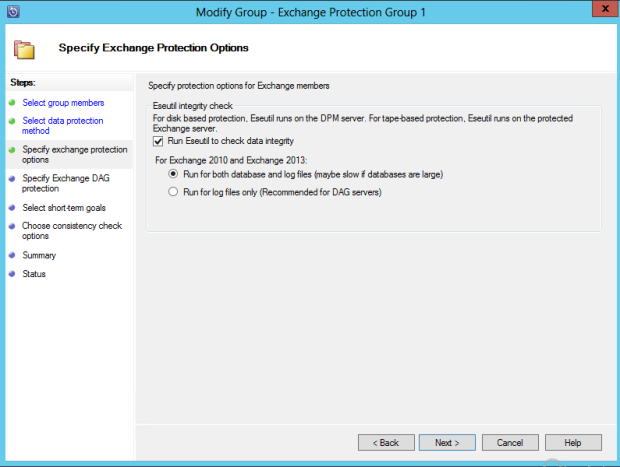
RESLOUTION
To solve this issue install the VC++ 2012 redistributable on the DPM server:
http://www.microsoft.com/en-us/download/details.aspx?id=30679
Enjoy!!!
Abduljalil Abolzahab
FIX: Windows 2012 missing from Software Update in ConfigMgr 2012 SP1
Posted by Abdul Jalil Abou Alzahab in ConfigMgr 2012 on February 23, 2013
Microsoft released a hotfix that fixes an incorrect reference to Windows Server 2012 in the ConfigMgr 2012 SP1 site database. The incorrect reference causes available updates to be missing for Windows Server 2012.




You must be logged in to post a comment.